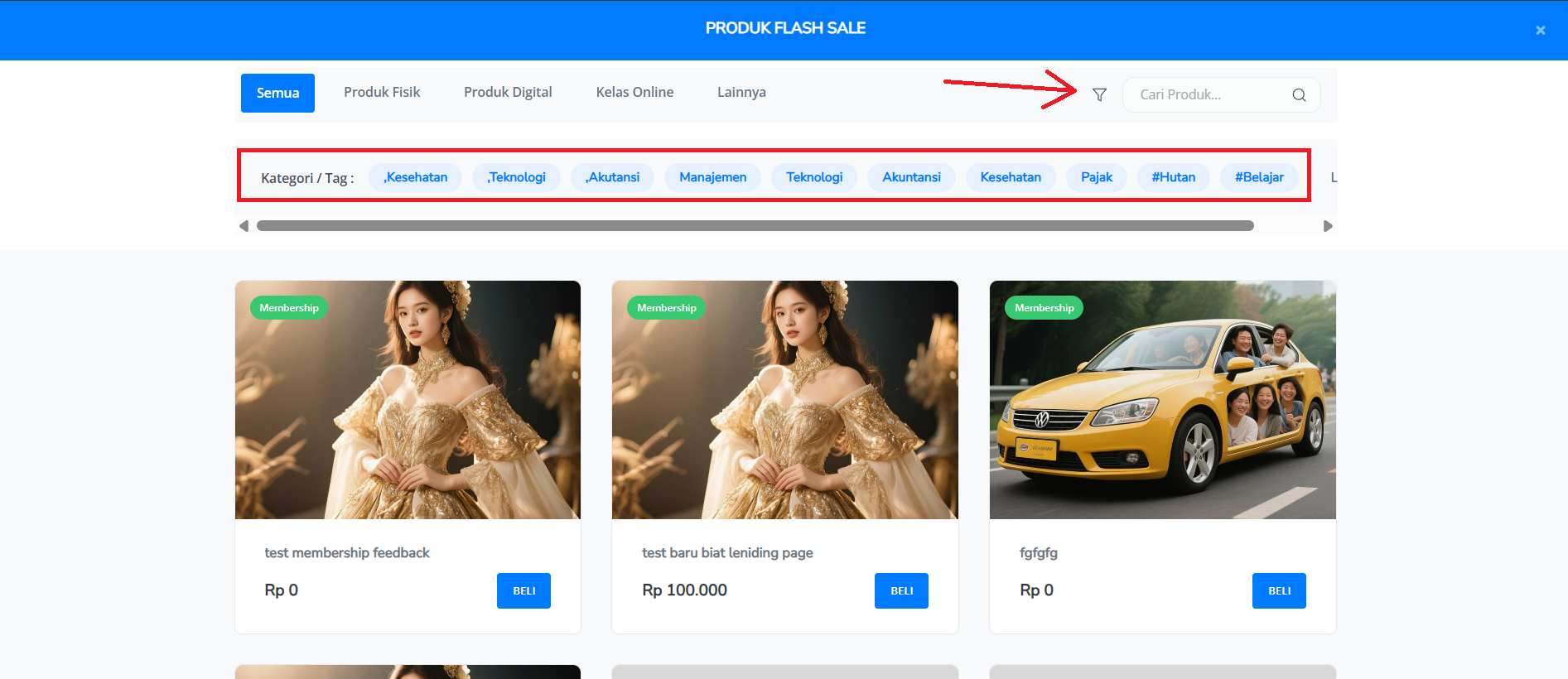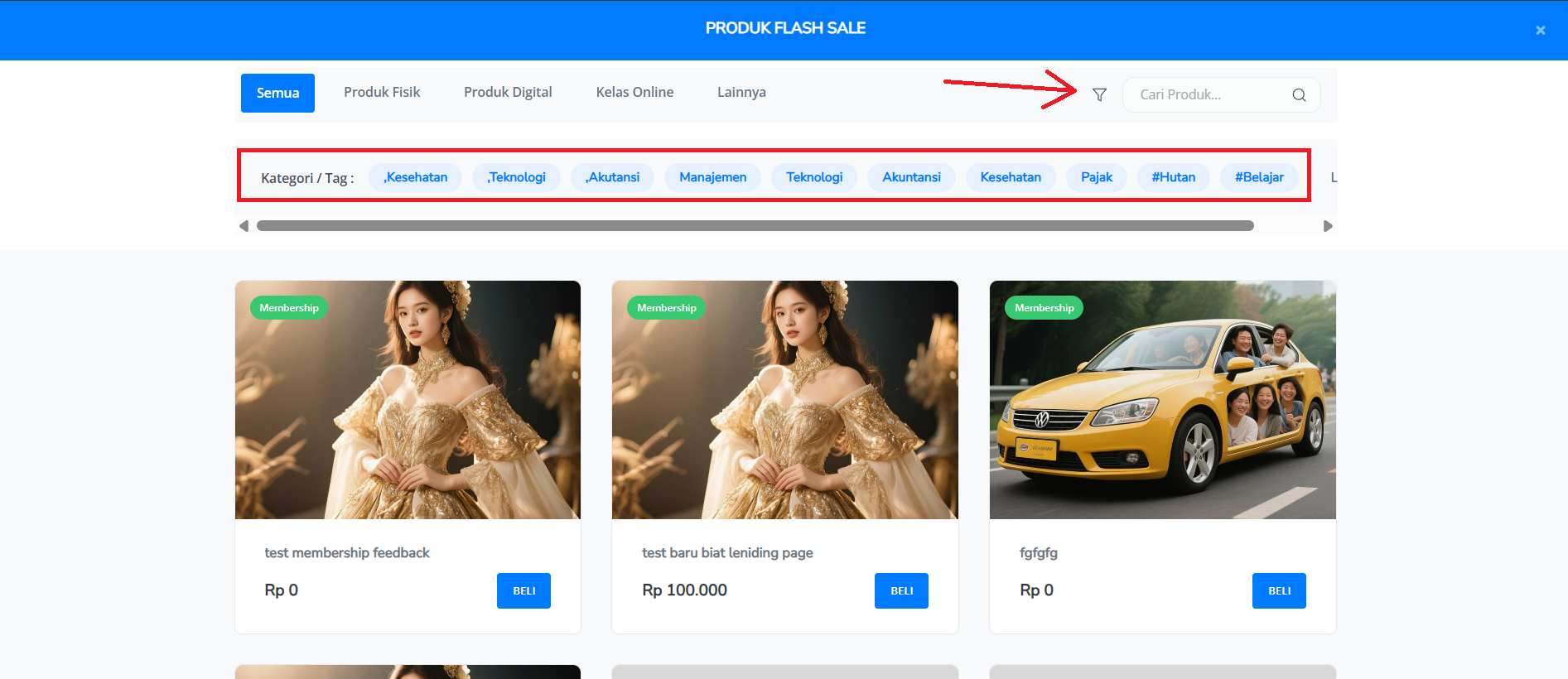Overview
The Product Tag feature on Mayar allows sellers to set the Product Tag for Customer, which helps customers filter and find your product faster on the catalog page.How to Create a Product Tag?
Follow these simple steps to create a Product Tag in Mayar:1
Choose a Product
Choose one of the products on the list.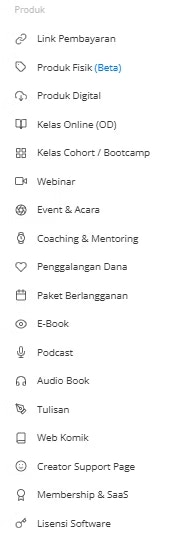
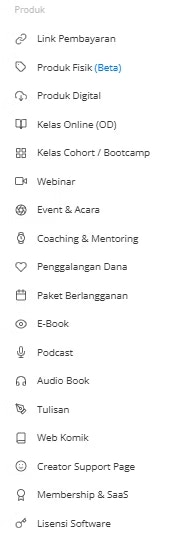
2
Select "View"
Select “View” from the product hyperlink.

3
Select Product Tag Menu
Select the Product Tag menu on the List on the right side of the menu bar.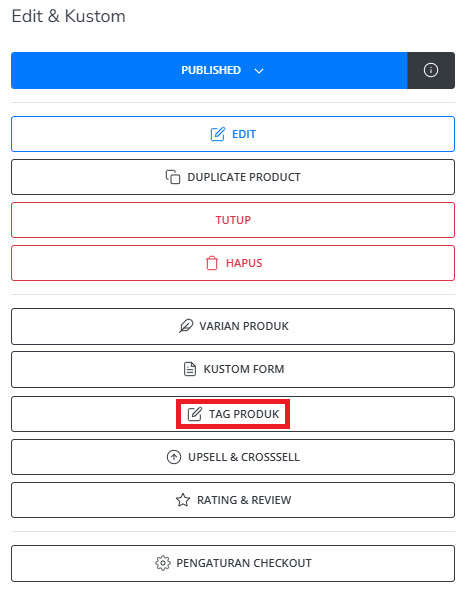
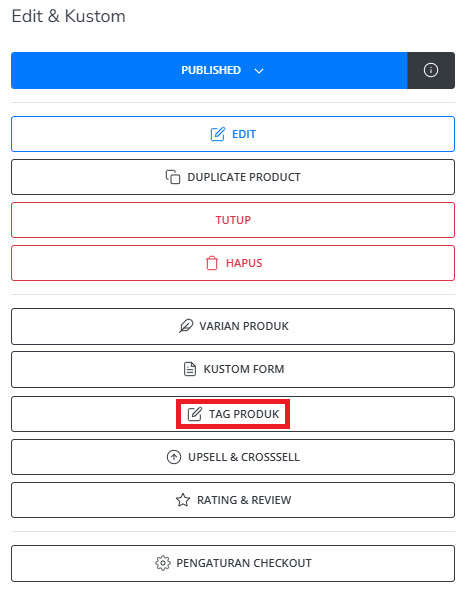
4
Fill in Product Tag Form
You will see the “Product Tag” form. Fill in the required details, including: Field tag: Field for creating the Tag of Product.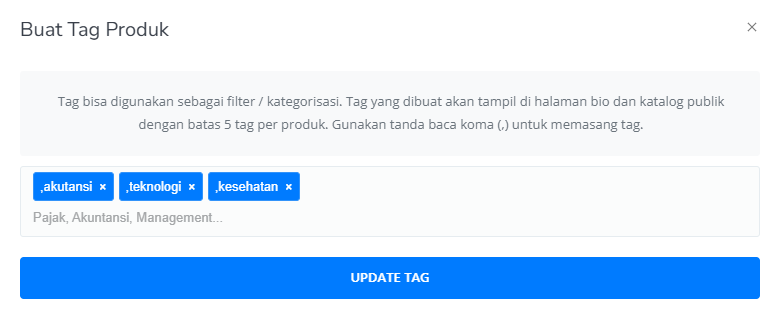
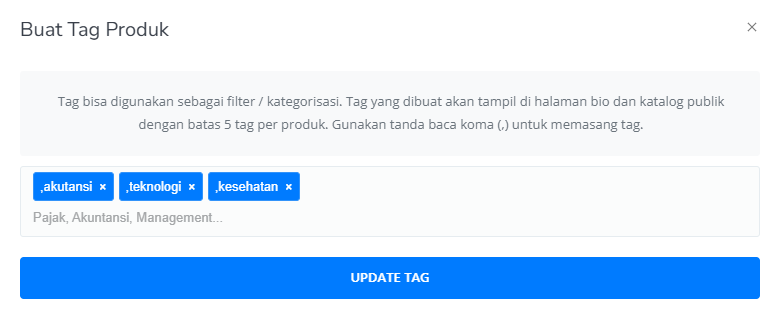
5
Save and Redirect
After completing the “Product Tag” form, you’ll be redirected to the product page. Congratulations! You’ve successfully created Product Tag.
Check Product Tag
1
Check Product Tag
You can check your Product Tag through the menu Storefront -> Tags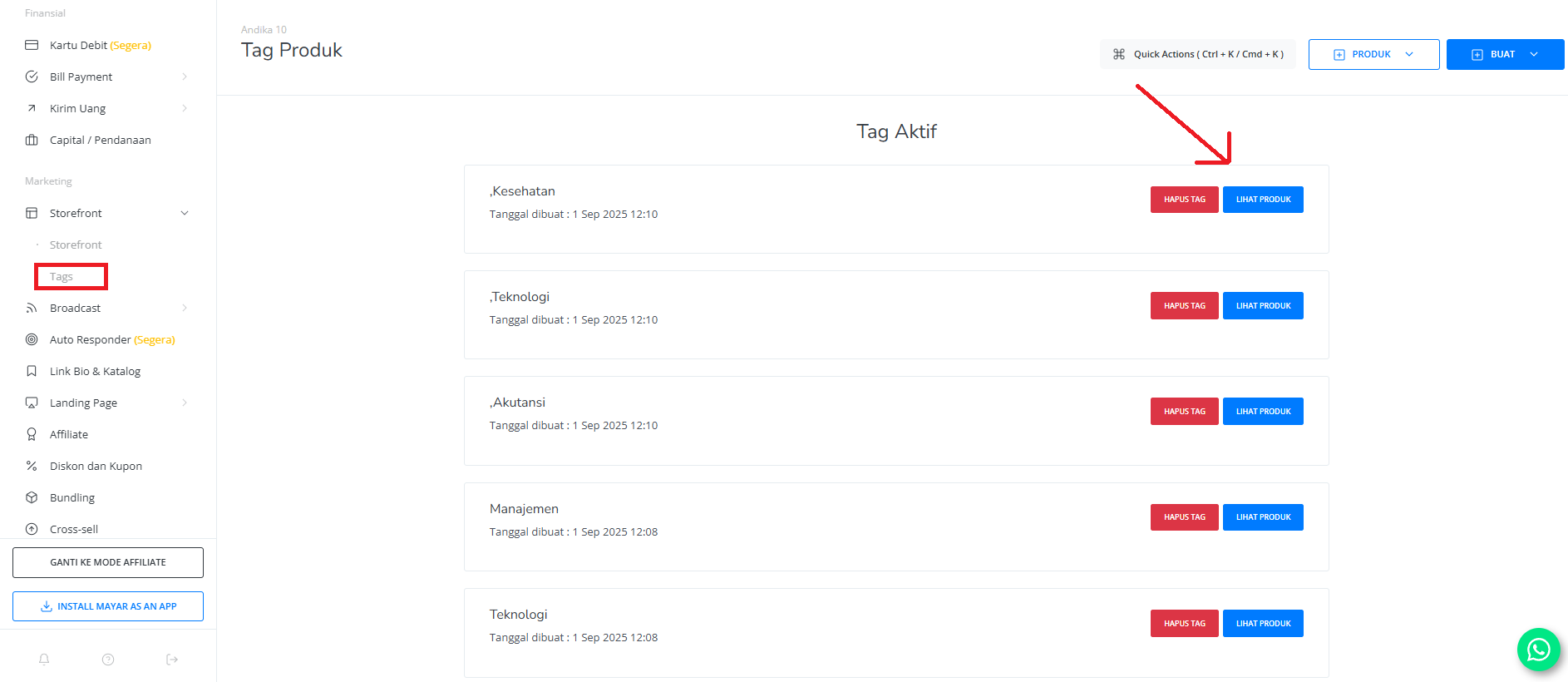
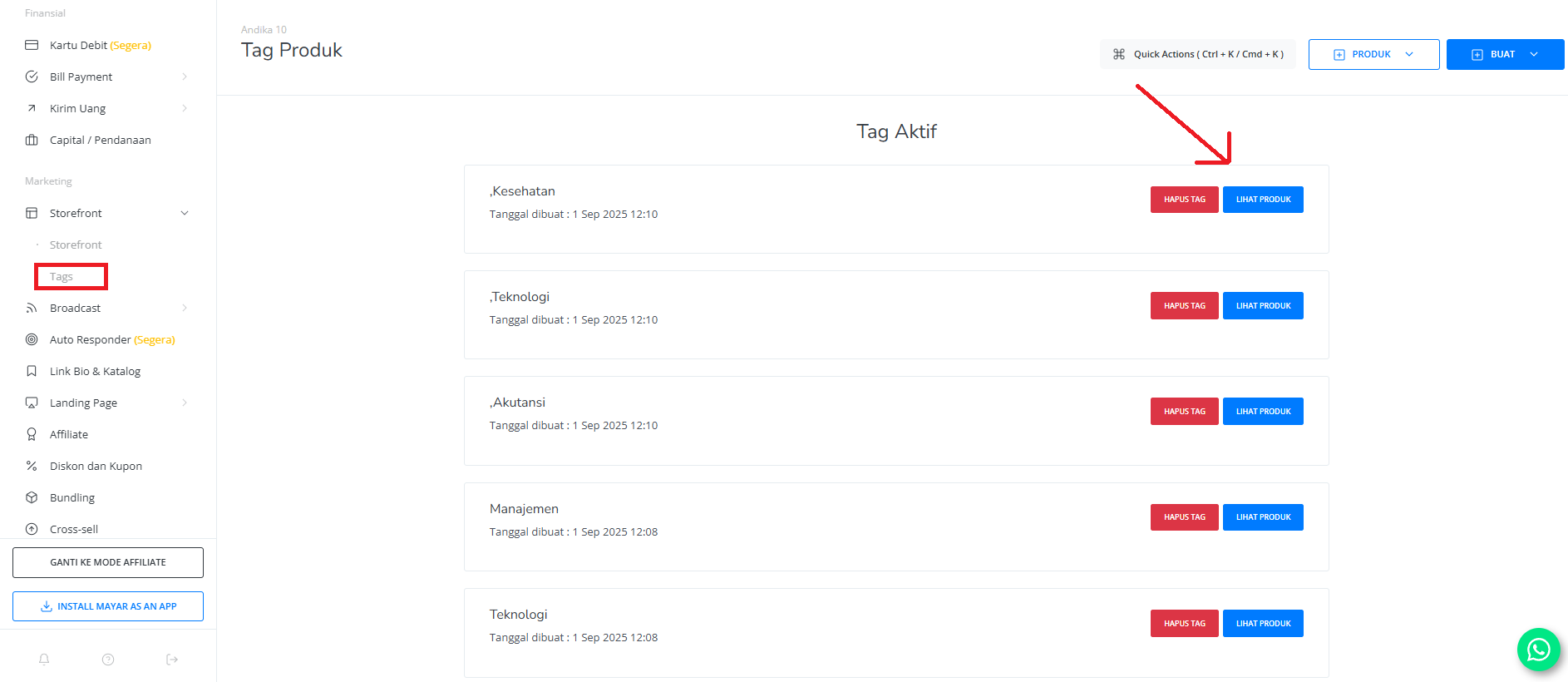
2
Manage Tag Display
You can manage which tag is displayed on the catalog via Storefront: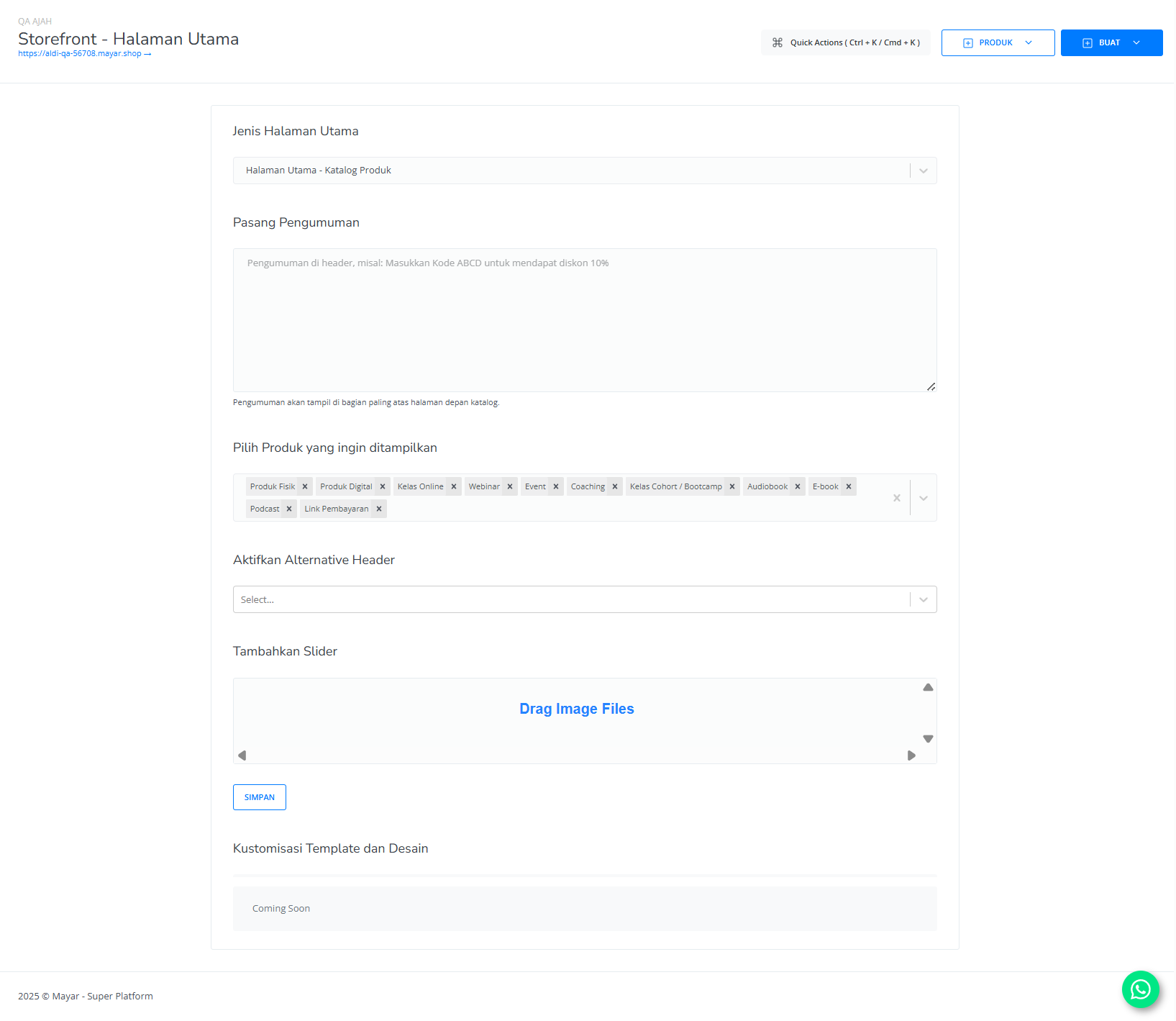
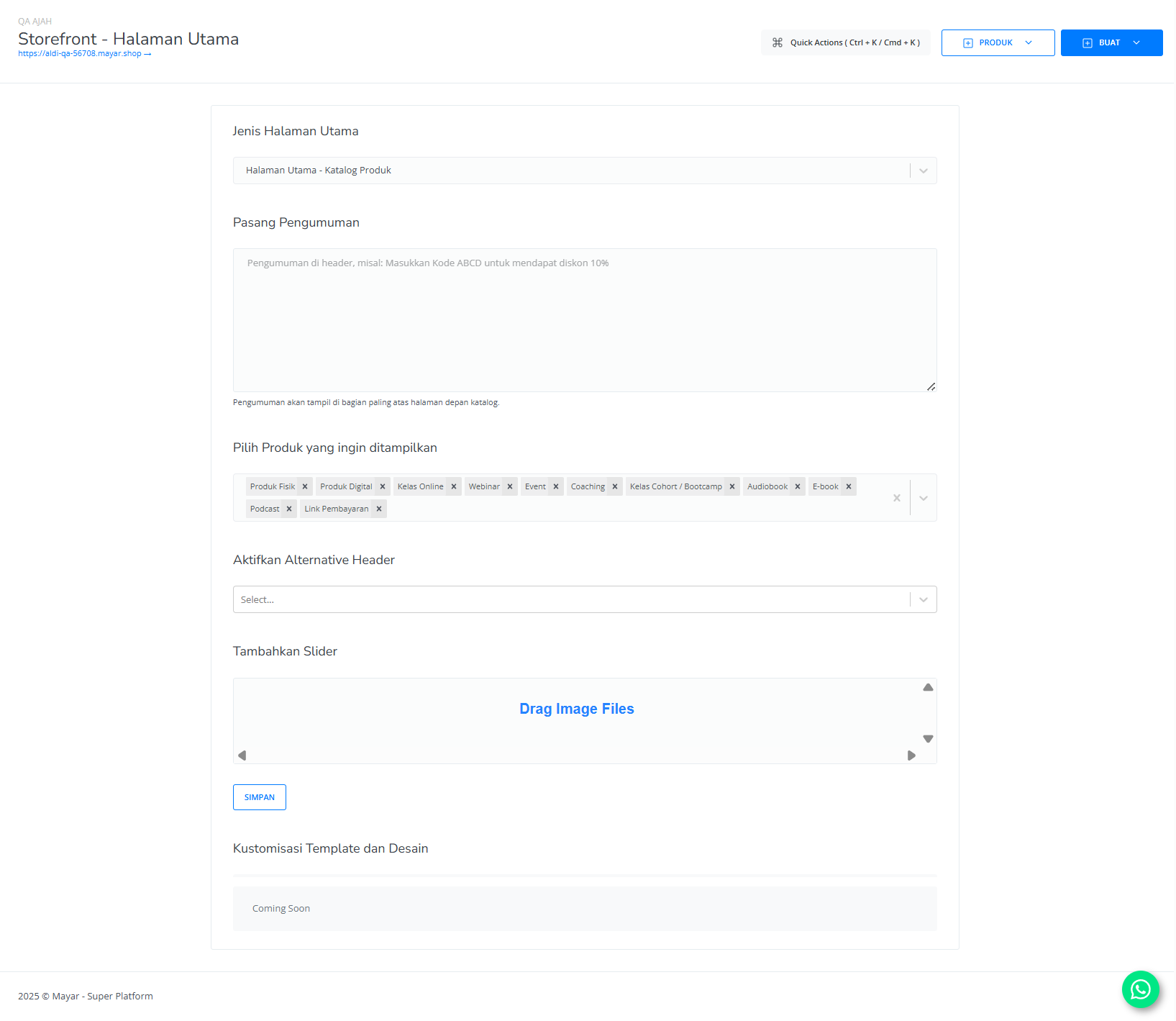
3
View Tag in Catalog
Finally, you can view the tag in the catalog page.