Overview
The Broadcast feature in Mayar allows users to send messages or information simultaneously to all customers in just one simple step. With this feature, you can easily share important announcements, the latest updates, or useful content quickly and efficiently. Broadcast is designed to support smoother communication and ensure every member stays well-informed. In addition, it supports various message formats, so you can tailor your communication style based on your audience’s needs.How to Use the Broadcast Feature in Mayar?
Here are the simple steps to use the Broadcast feature in Mayar:1
Log in to Mayar Dashboard
Make sure you are logged into your account and on the main Dashboard page. This is where you will start with the Broadcast feature.
2
Click the "Create" Button
On the Dashboard page, find and click the “Create” button located at the top right, next to the “Product” button. This will open the creation menu.
3
Select "Broadcast / Blast"
From the creation menu, choose “Broadcast / Blast” to start creating your Broadcast. A new window called “Create Broadcast” will appear, where you can enter the required details.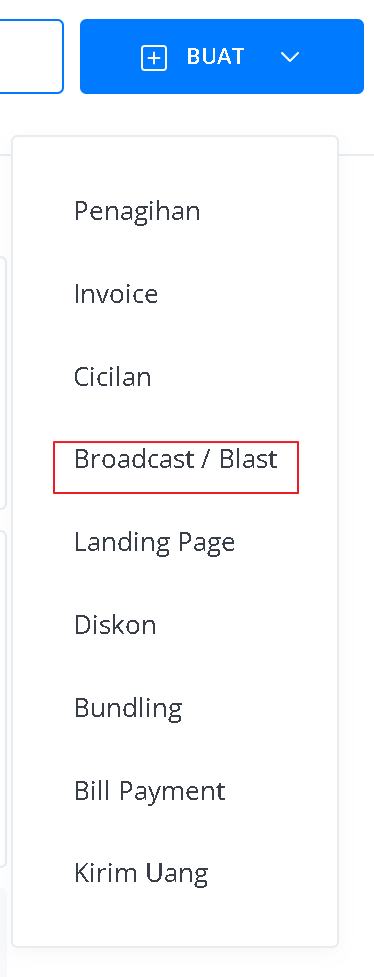
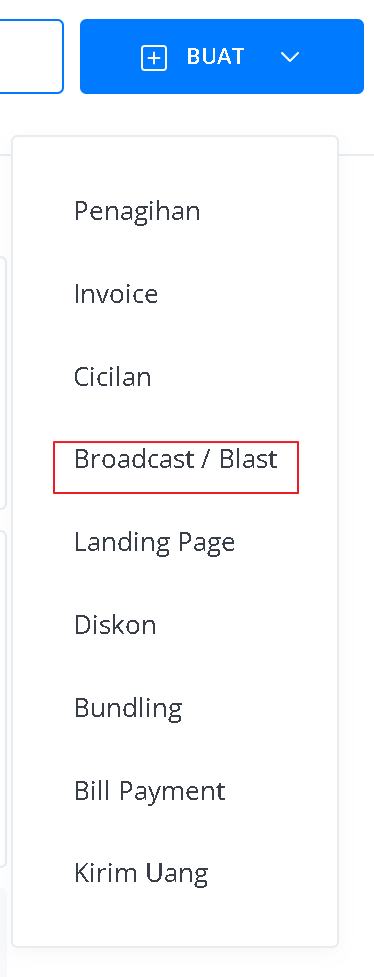
4
Fill in Broadcast Details
In the “Create Broadcast” window, enter details such as Broadcast Name, Broadcast/Blast Channel, Email Subject, and Email Template.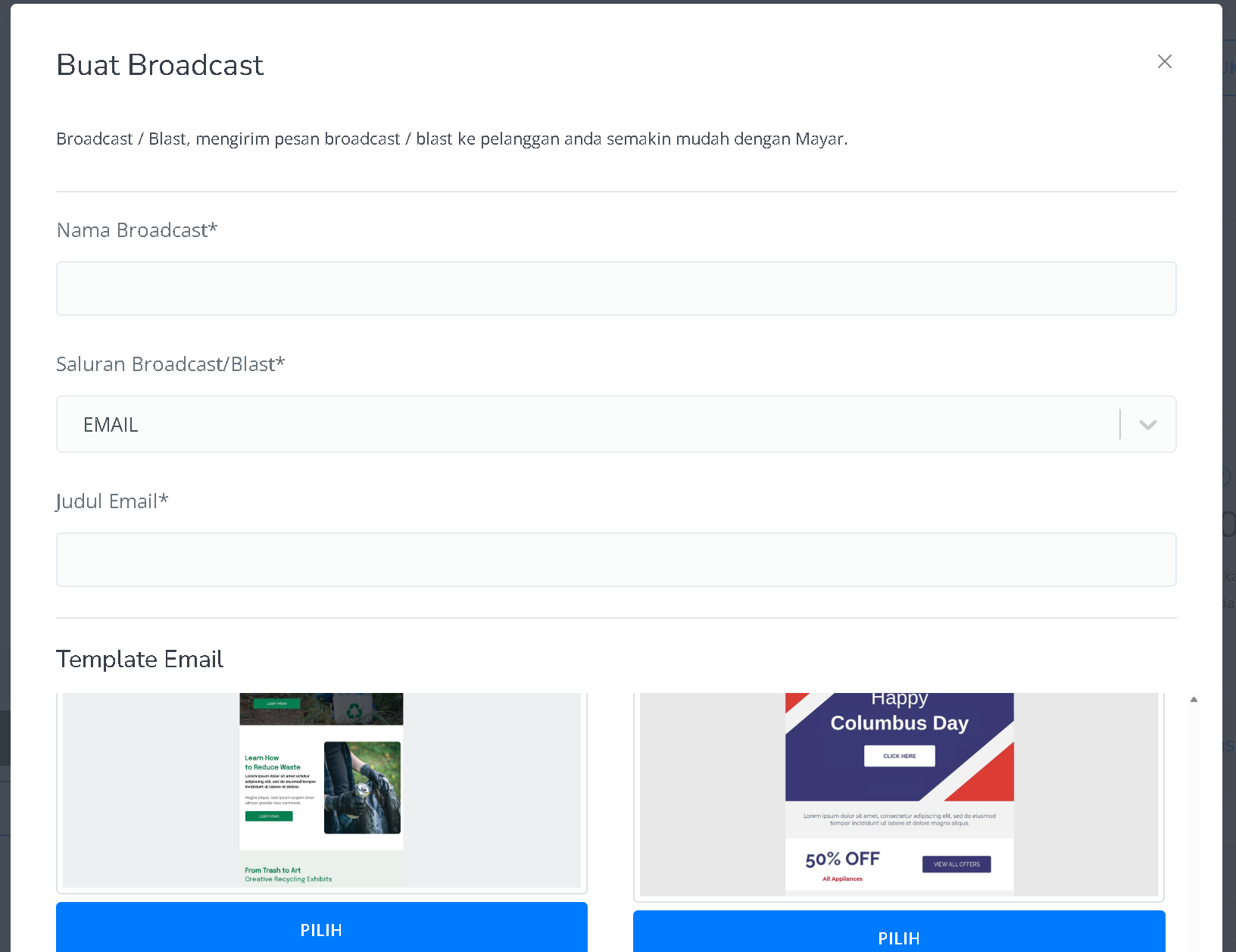
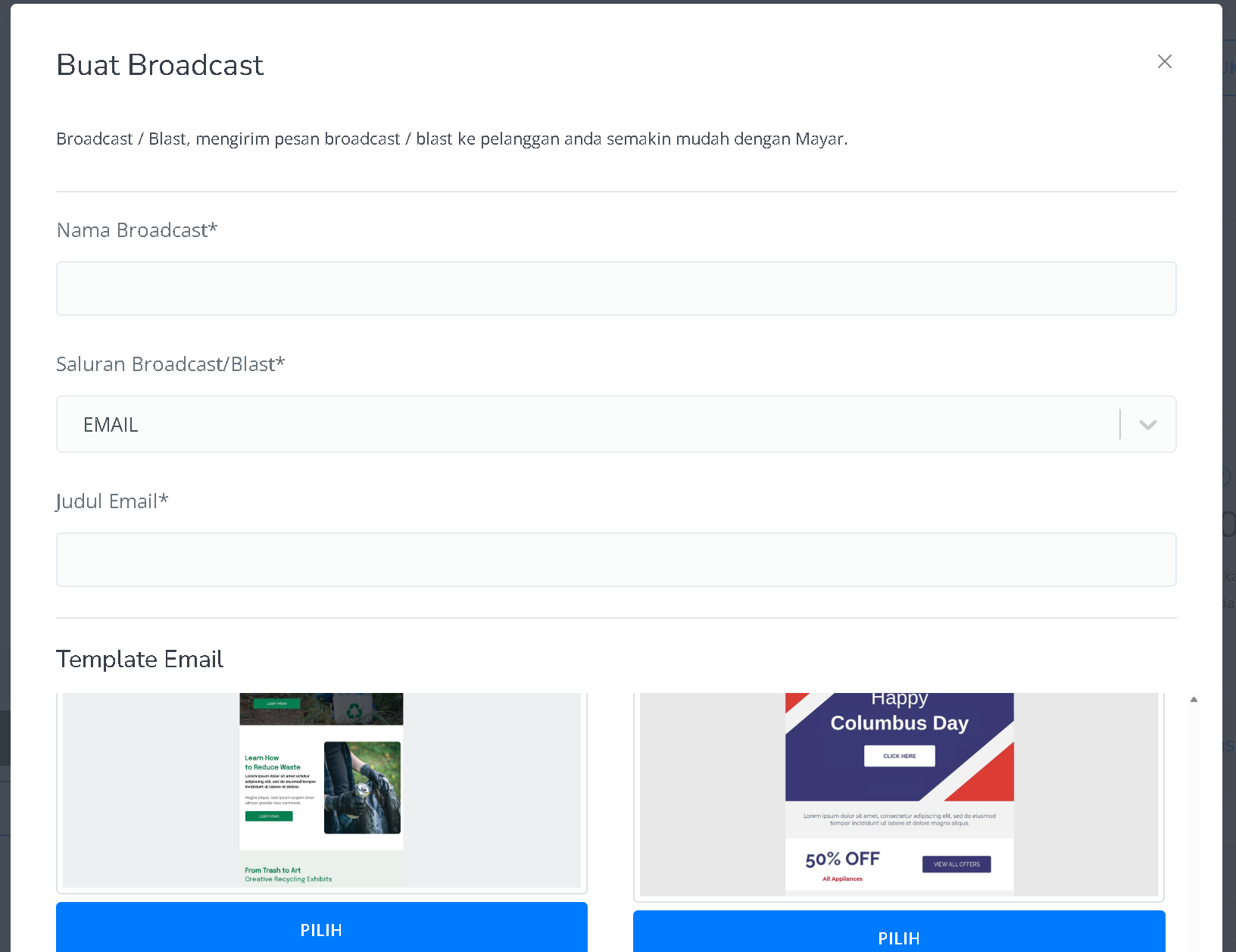
5
Access the Broadcast Detail Page
Once all the information is filled out and your Broadcast is created, you will be directed to the newly created Broadcast detail page.
6
Edit and Set Delivery
On this page, you can edit the Broadcast email content, set the recipients, and preview the message. You can customize different elements such as blocks, body, and content (including columns, buttons, titles, text, images, social links, and menus). You also need to define the recipients, whether you want to send it to all customers, to product-specific customers (with additional filters like product input and customer status: all, paid, or unpaid), or to a specific customer segment by selecting the segment name.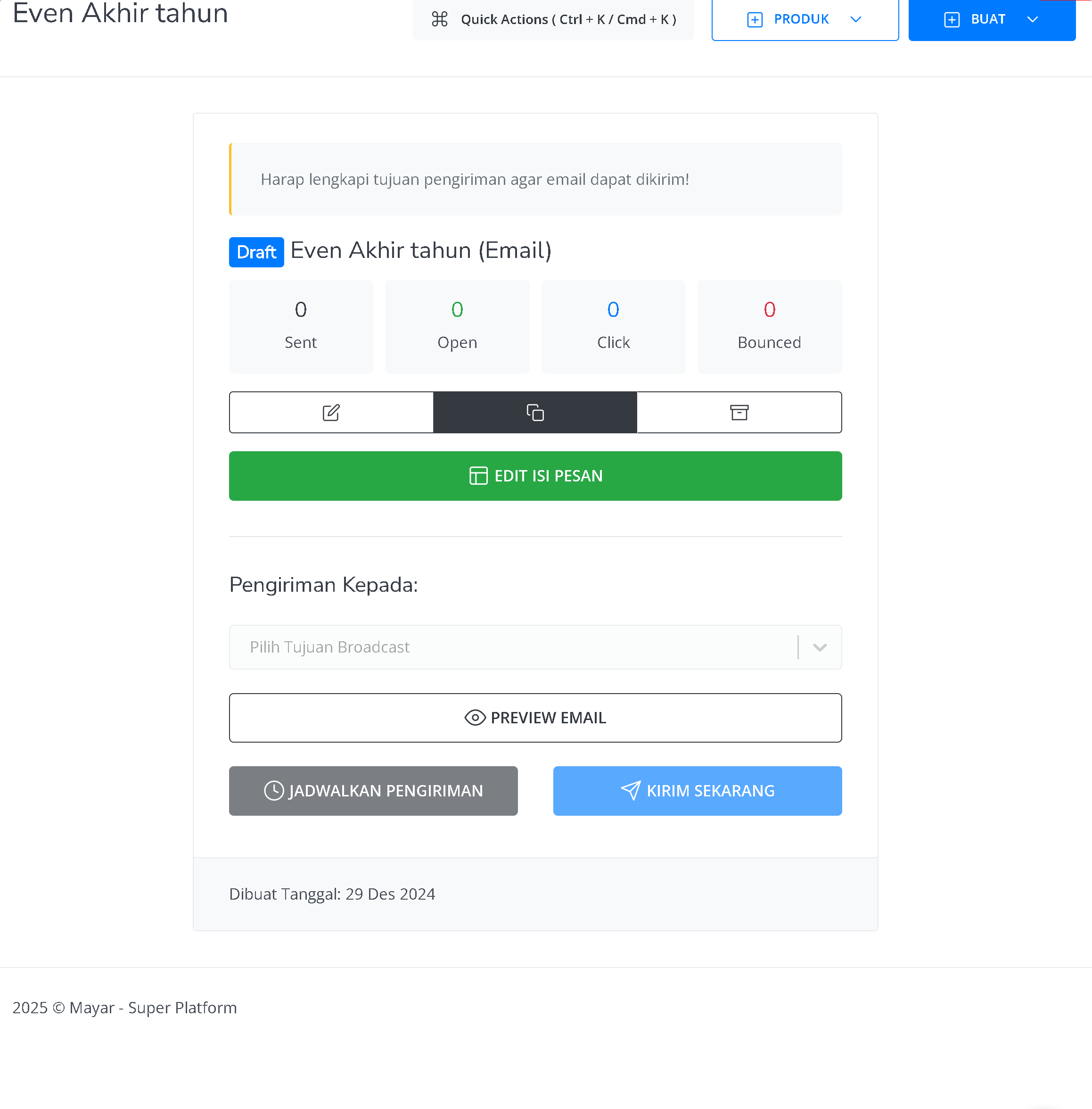
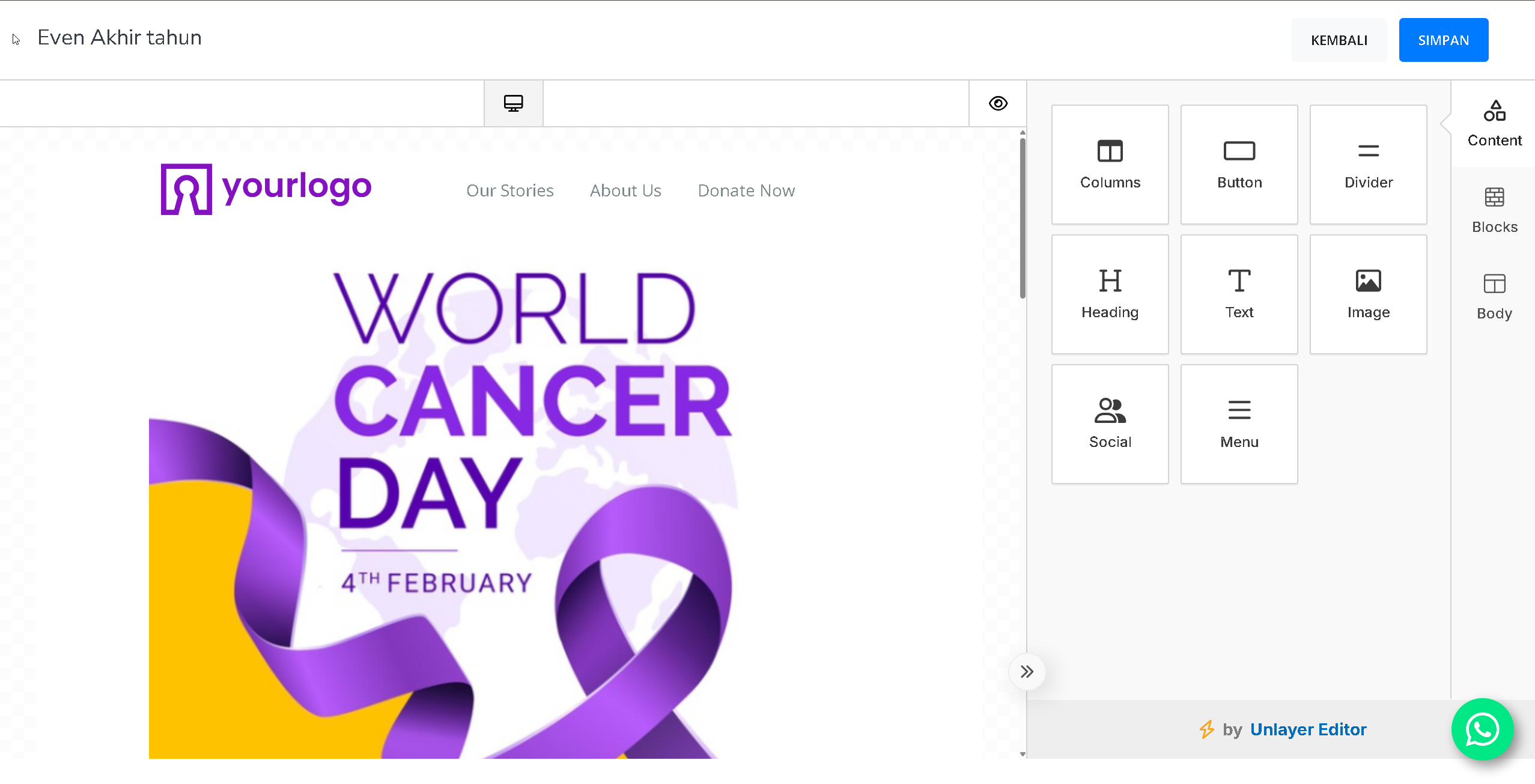
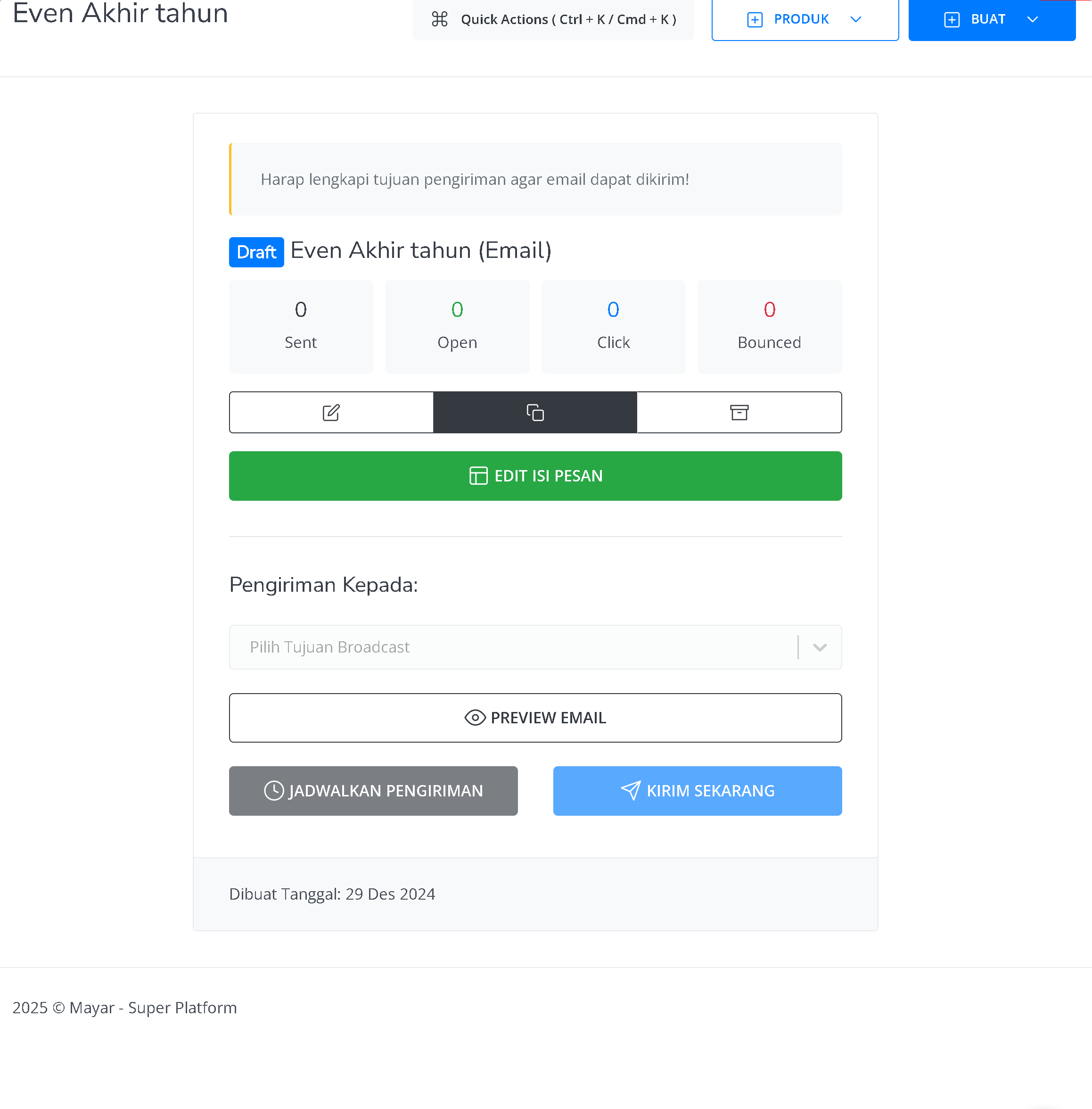
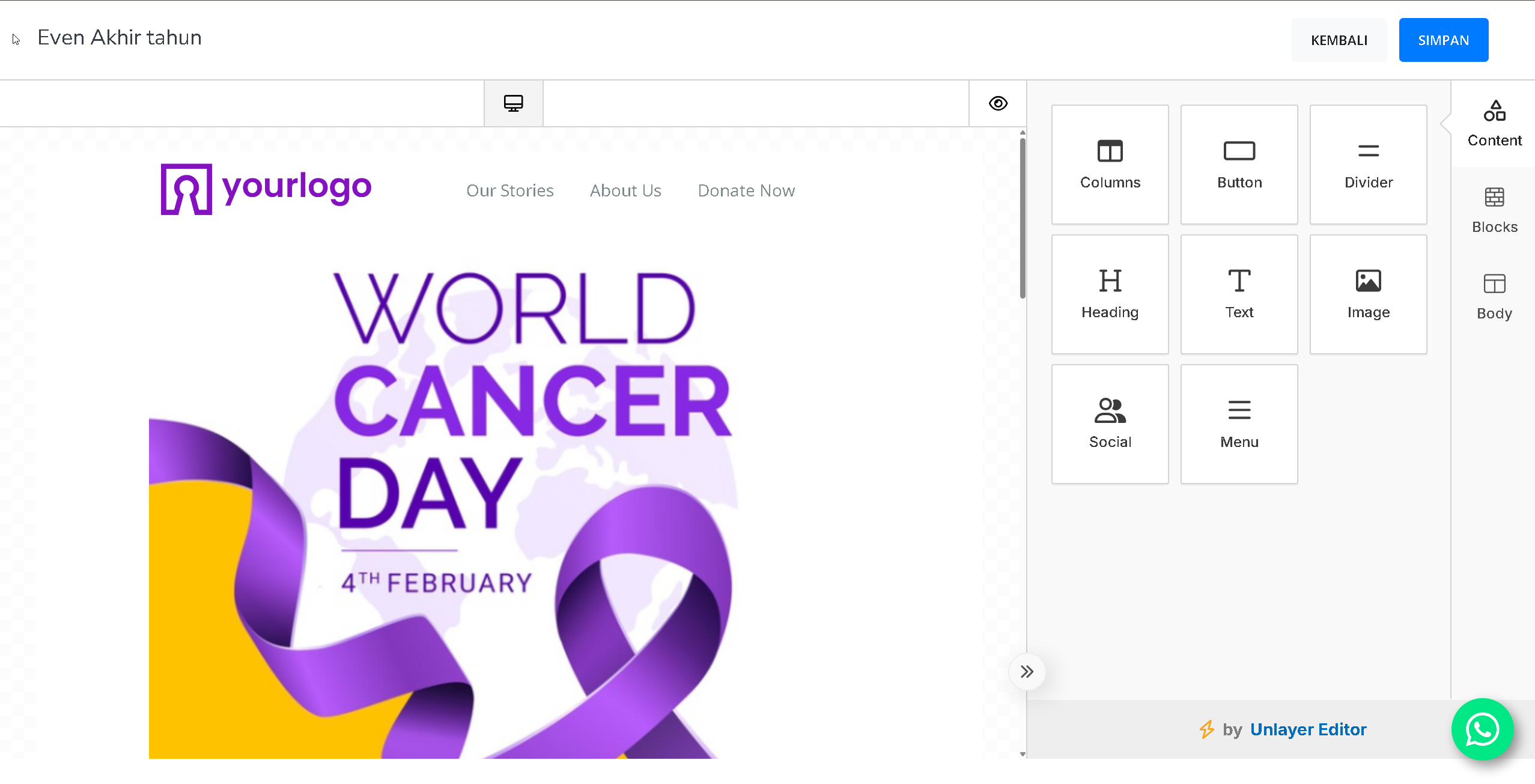
7
Choose Delivery Time
After editing the content and setting recipients, you can choose to send the Broadcast immediately or schedule it. If you select “schedule delivery,” you will be asked to set the send time.
8
Send and Monitor
Once sent, you’ll get a notification confirming that the email has been delivered. You can monitor metrics such as the number of emails sent, opened, clicked, and bounced. Congratulations! You have successfully used the Broadcast feature in Mayar.

