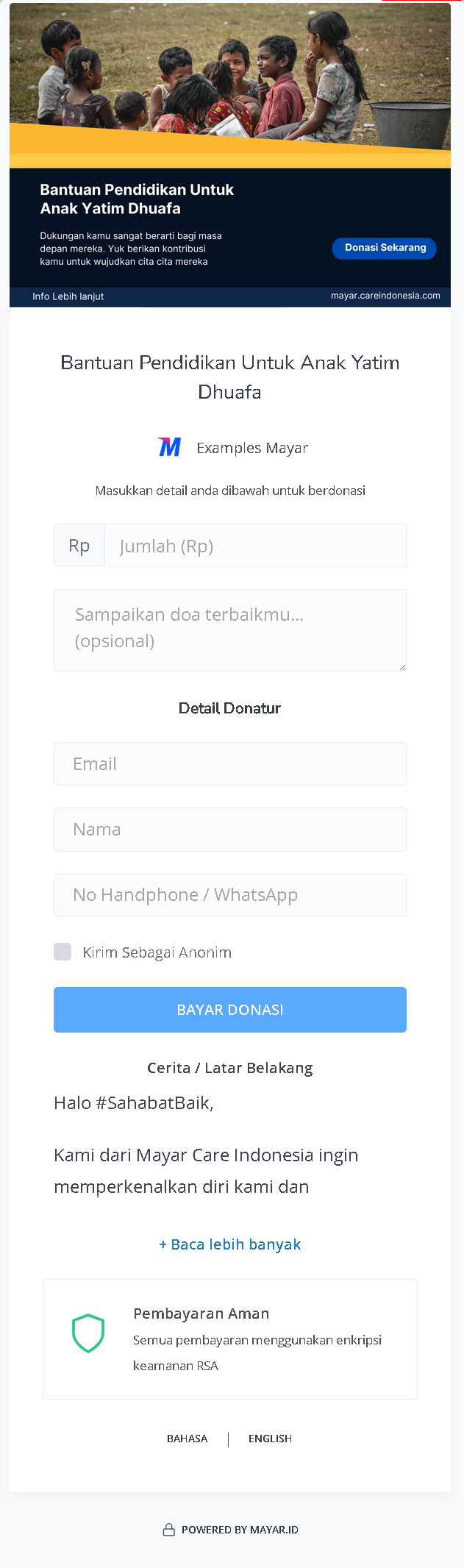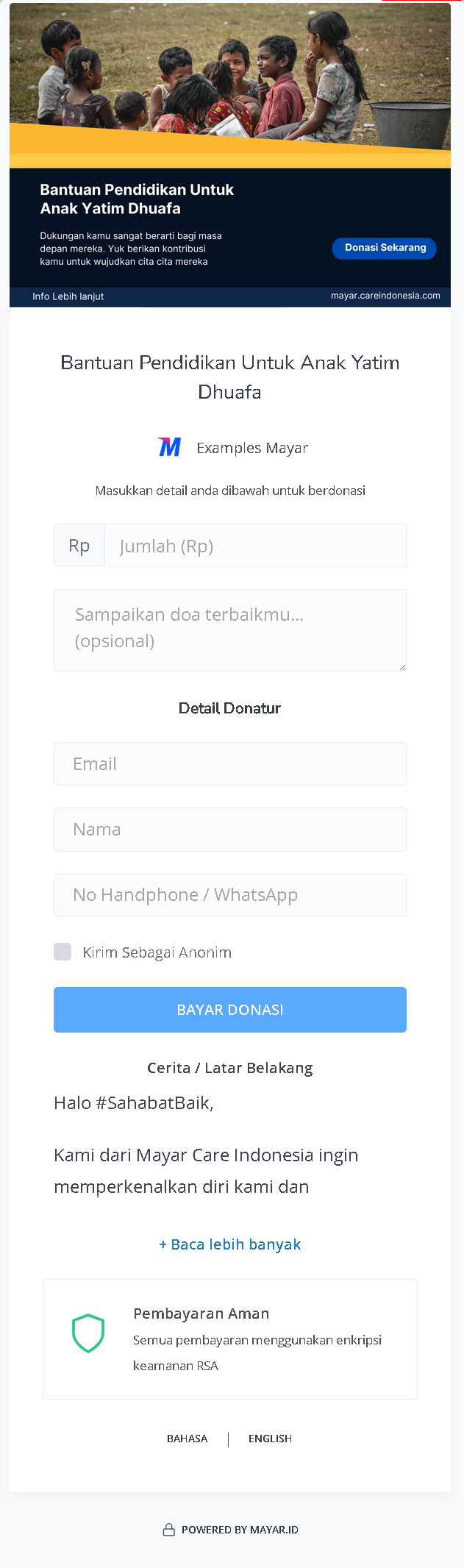Overview
Mayar Fundraising is a feature within the fundraising platform that empowers organizations and individuals to effortlessly accept payments across a variety of platforms. This functionality is designed to streamline the donation process, making it simple and efficient for both fundraisers and donors. Users can create and manage fundraising campaigns seamlessly using the intuitive Mayar Web Apps, which provide a user-friendly interface for campaign setup and management. This documentation is dedicated to guiding you through the process of creating and customizing payment links via the Mayar Dashboard. By utilizing these tools, you can create your fundraising efforts to meet specific goals, ensuring a smooth transaction experience for your supporters. The Mayar Dashboard offers comprehensive options for personalizing your payment links, enabling you to align them with your campaign’s unique objectives and branding.Navigate to Fundraising Campaign
1
Log in to your Mayar Dashboard
Make sure you are logged into your account and on the main Dashboard Page. This is where you will start with the Fundraising.
2
From the Sidebar menu, click on Fundraising
On the Dashboard page, find and click Fundraising Menu. This will show all of your Fundraising Campaign list that you have created before.
Create Fundraising Campaign
1
Go to Dashboard
Make sure you are logged into your Mayar account and on the main Dashboard page.
2
Access the Product Menu
Click the “Product” button at the top right near the “Create” button. This will take you to the product menu.
3
Choose Product Type
Select the “Fundraising” option to start creating your Writing product. The “Create Fundraising” window will open.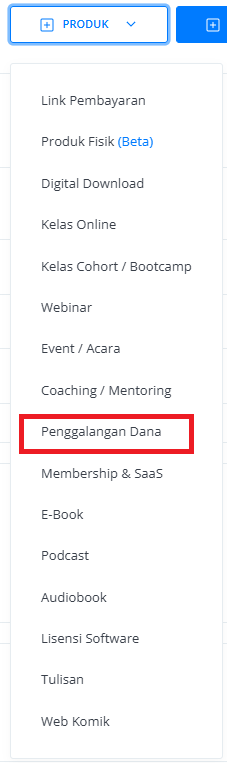
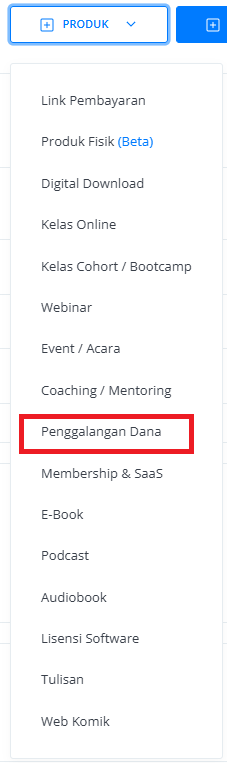
4
Fill in Product Details
Enter the following information:
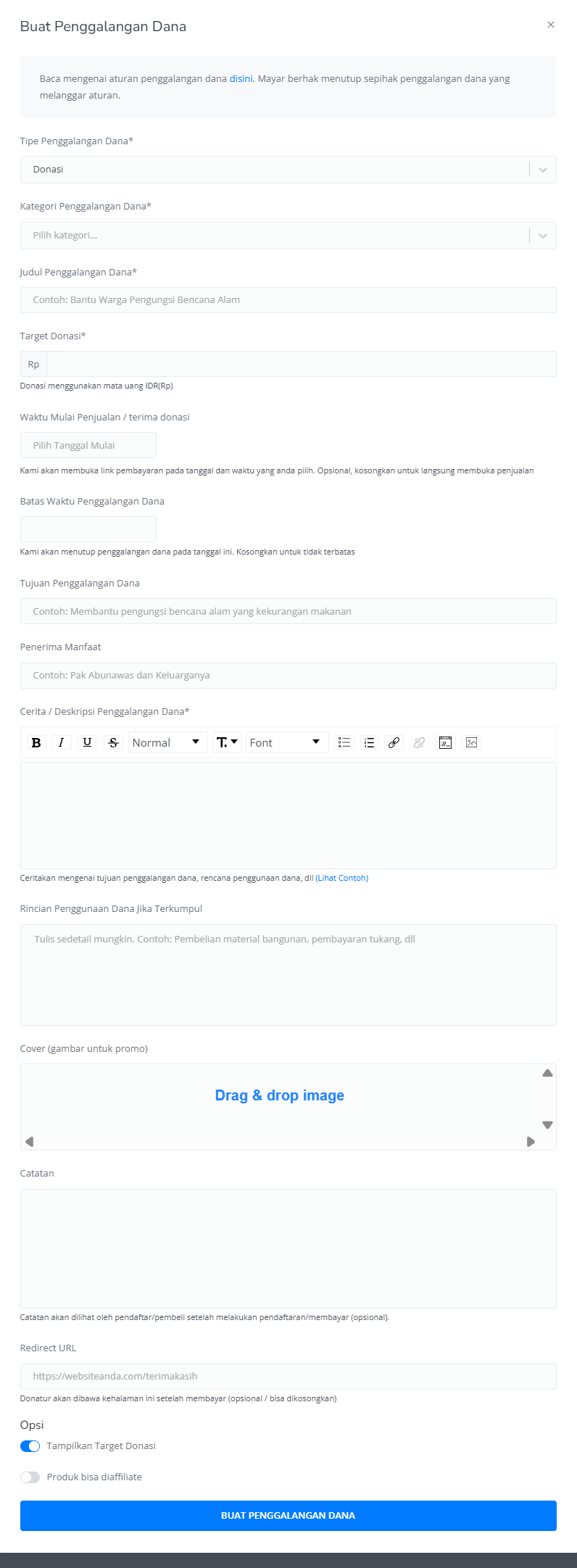
| Input Form | Description |
|---|---|
| Fundraising Type | Type of Fundraising. |
| Fundraising Category | Category of Fundraising. |
| Fundraising Tittle | Title / Name of the Fundraising. |
| Donation Target | Objective amount: Target for Fundraising. |
| Donation Start Time | Start time for open Donation Link Payment page (Optional). |
| Donation Expired Date | End time to close the donation link payment page (Optional). |
| Fundraising Goals | Goals of Fundraising. |
| Beneficiaries | Receiver of Fundraising. |
| Fundraising Description | Description field for Fundraising. |
| Details of Fund Usage if Collected | Explanation of what the funds will be used for once collected. |
| Cover (Image for promotion) | Cover image of the fundraising for promotion. |
| Notes | Additional notes for Fundraising. |
| Redirect URL | Directs the customer through the page (Optional). If empty, the customer will be directed to the Mayar checkout page. |
| Show Donation target | Show or Hide Donation Target on Payment Page. |
| The product can be affiliated | Product can be affiliated by others (Optional). |
| Cover (Image for promotion) | Cover image of the Product for promotion. |
| ”CREATE FUNDRAISING” Button | Button to submit the form and create the writing product. |
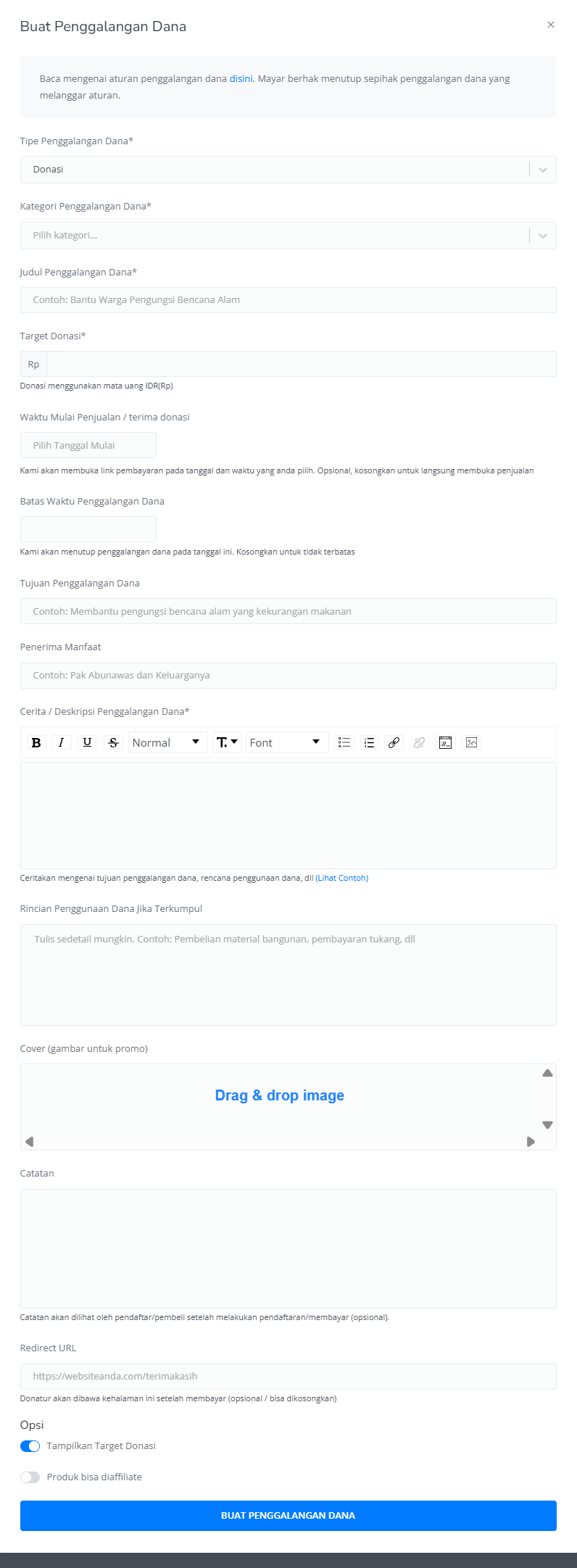
5
Review and Finish
After filling in all the information, review the product details to ensure everything is correct. On the product detail page, you will see the following:
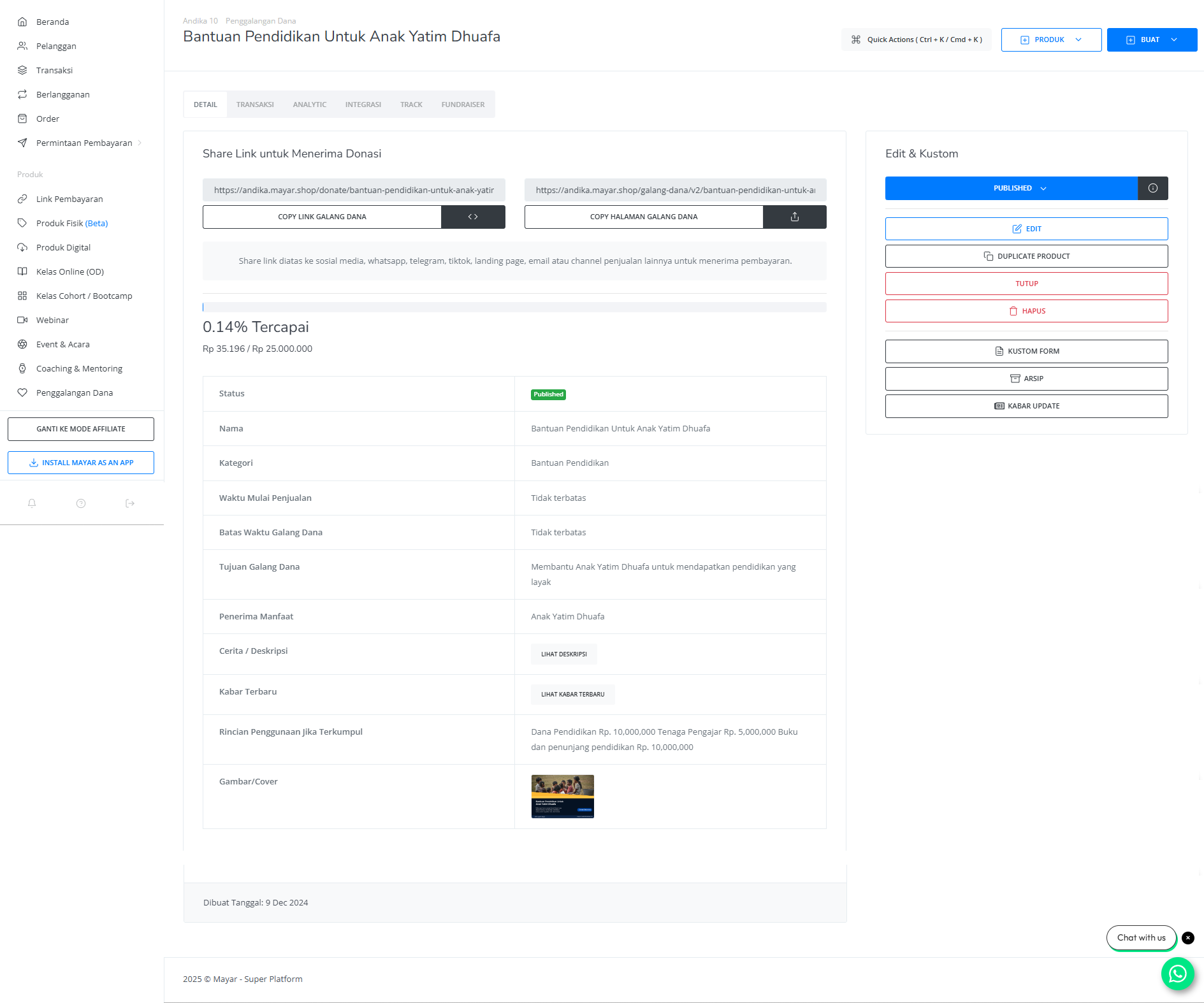
| Information | Description |
|---|---|
| Status | Status of the fundraising checkout, either active or deactivated. |
| Name | Name of the fundraising campaign. |
| Category | Academic category fields of fundraising. |
| Sales Start Time | Start time for opening the fundraising link payment page. |
| Fundraising Expired Date | End time for closing the fundraising link payment page. |
| Fundraising Goals | Objectives of the fundraising campaign. |
| Beneficiaries | Individuals who will receive the fundraising support. |
| Description | Description field for fundraising. |
| Latest News | Latest updates on the fundraising campaign. |
| Details of Fund Usage if Collected | Explanation of what the funds will be used for once collected. |
| Image Cover | Cover image of the fundraising for promotion. |
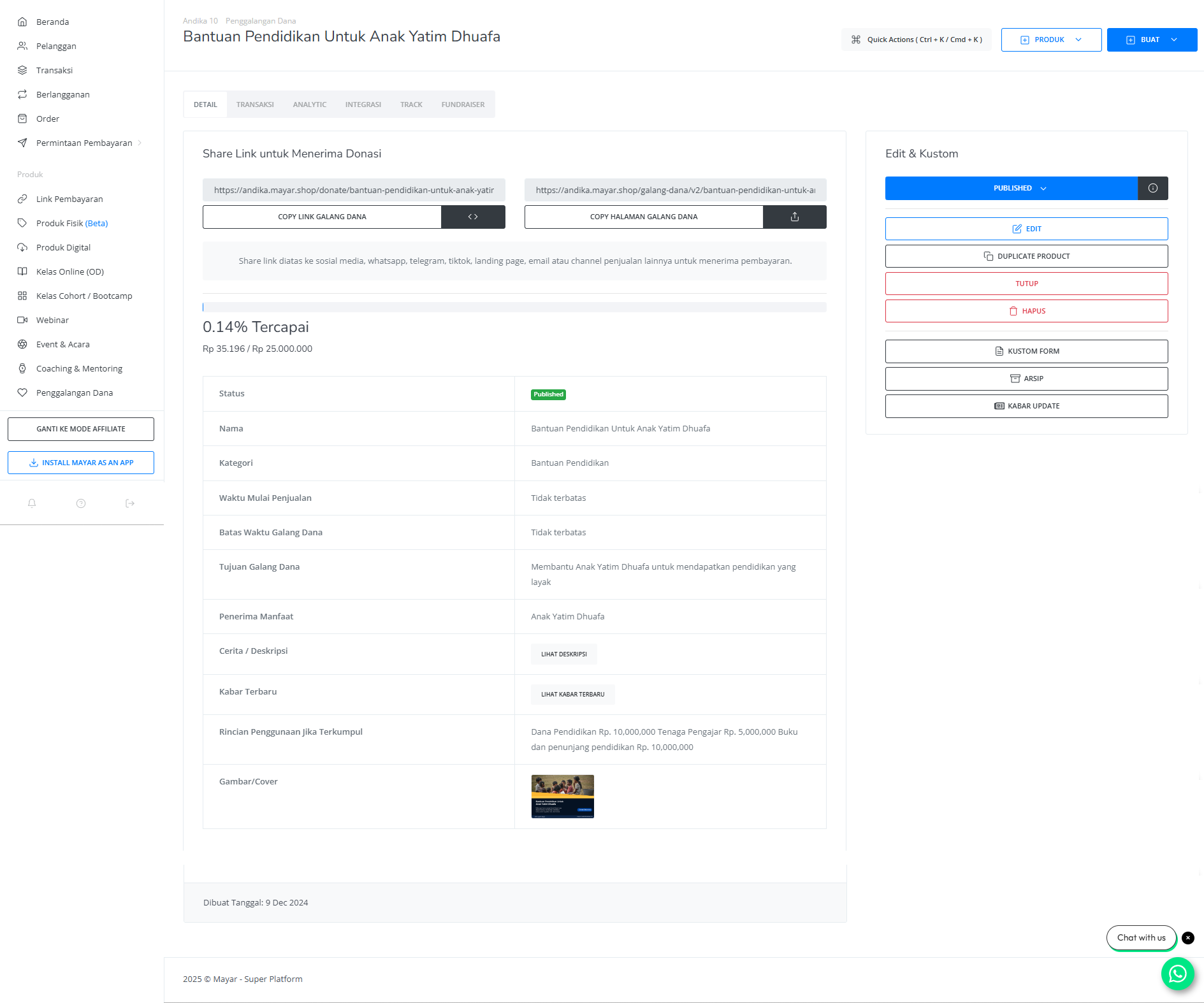
How to Access the Product Page and Checkout
1
Access Product Page
You can access the product page through the link provided in the product details.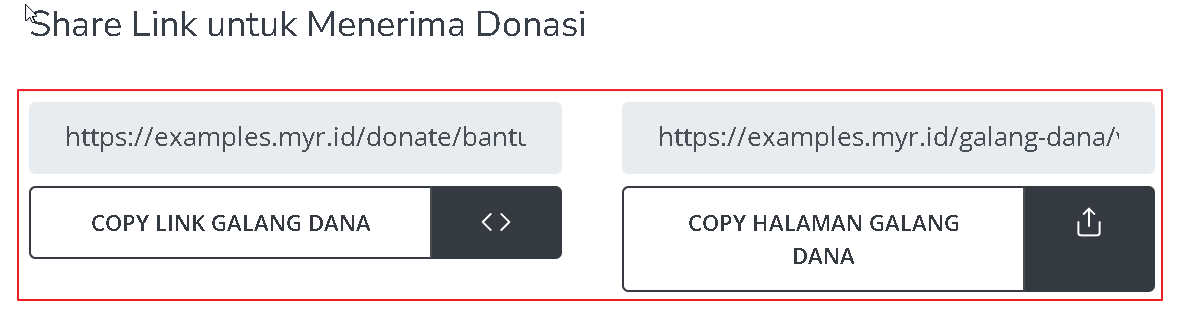
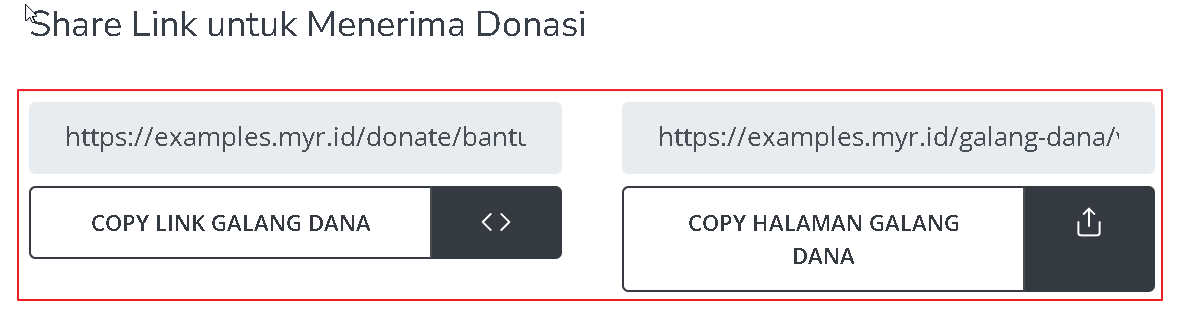
2
Copy Product Page Link
You can also access the product page by copying the product page link.

3
Access Checkout Page
To access the checkout page, you can copy the payment link.