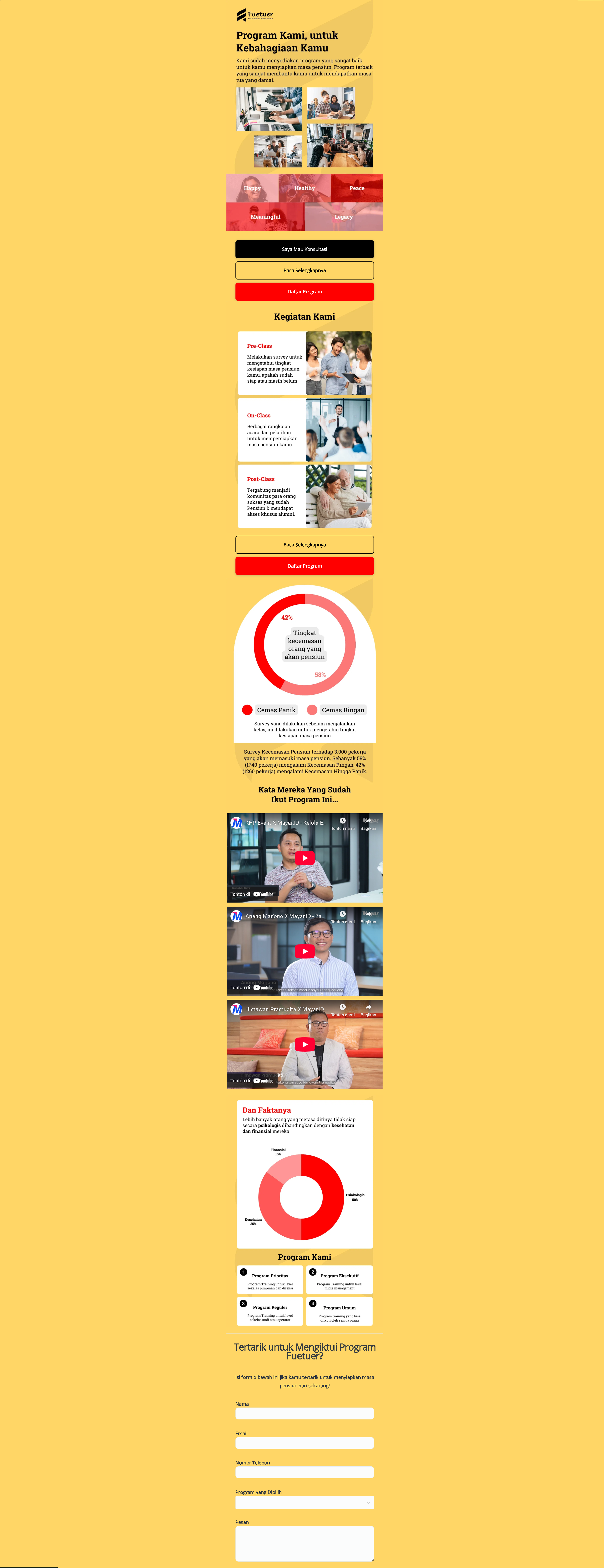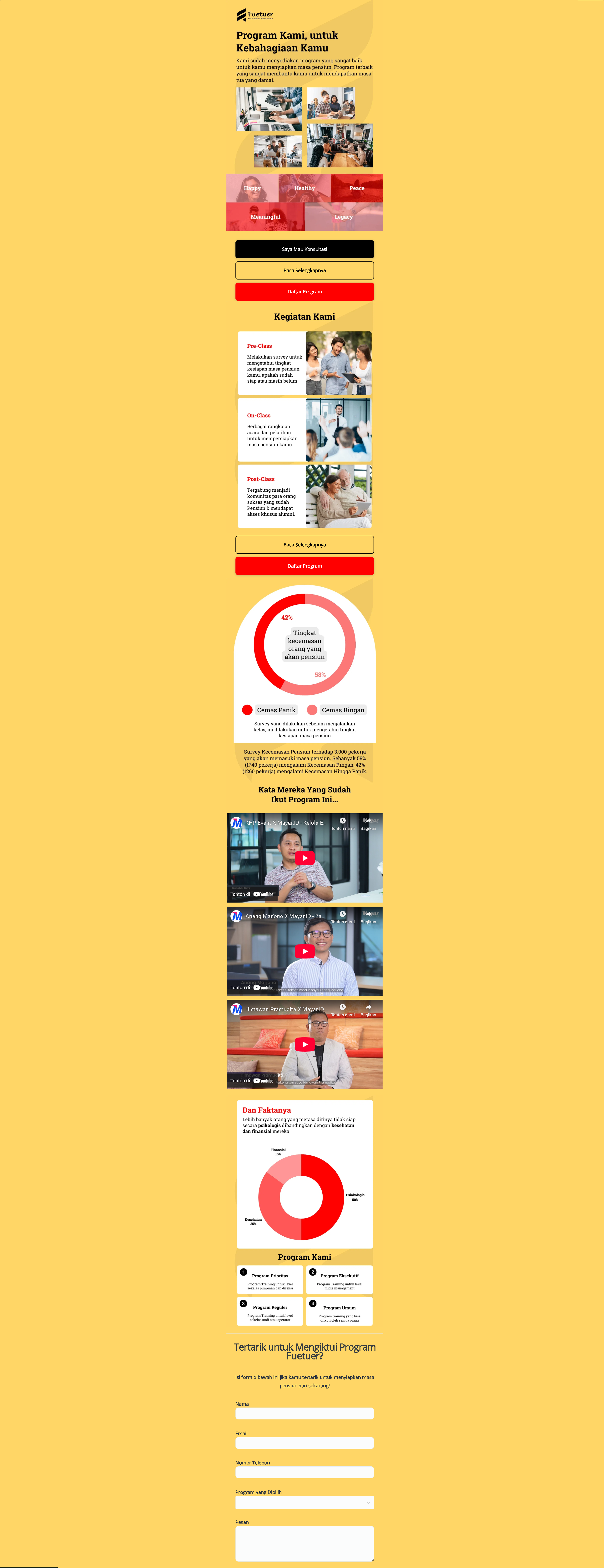Overview
The Landing Page feature in Mayar is designed to help users create attractive and effective landing pages without requiring technical skills. With an intuitive interface and flexible design tools, users can easily customize visual elements, text, and layout to fit their business needs. This feature also integrates with various marketing and analytics tools, making it simple to track performance and conversions. With responsive templates, Mayar ensures your landing page looks great on all devices—helping boost engagement and turn visitors into customers.How to Use the Landing Page Feature in Mayar
Here’s a step-by-step guide to using the Landing Page feature in Mayar:1
Log in to the Mayar Dashboard
Make sure you are logged into your account and on the main Dashboard page.
2
Click the “Create” Button
Find and click the “Create” button in the top-right corner, next to the “Product” button.
3
Select “Landing Page”
From the creation menu, select “Landing Page” to start building. A new window titled “Create Landing Page” will open.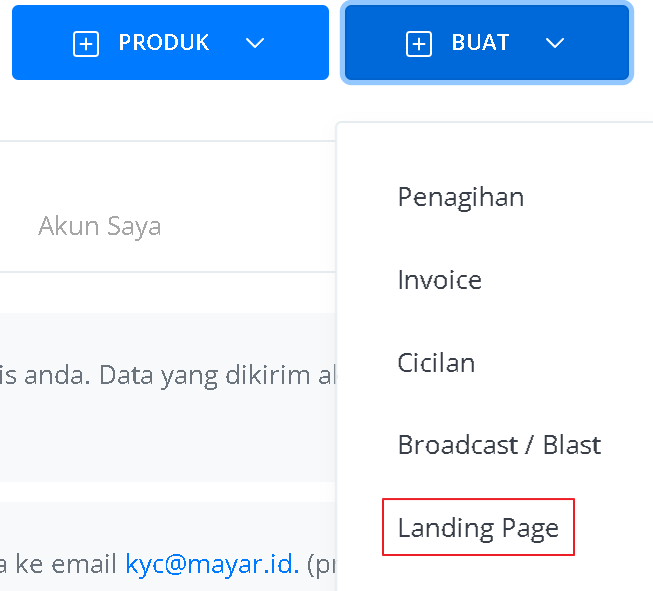
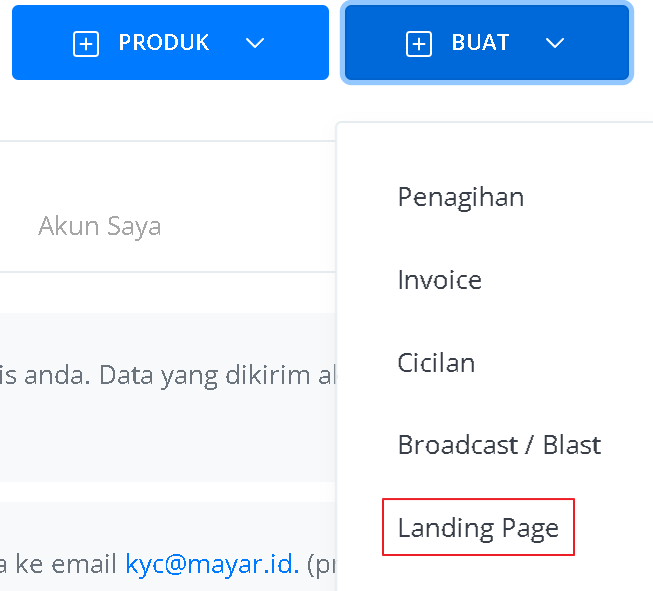
4
Fill in Landing Page Details
Enter the required details such as Landing Page Type, Landing Page Name, and SEO information like Title, Meta Description, and Meta Keywords.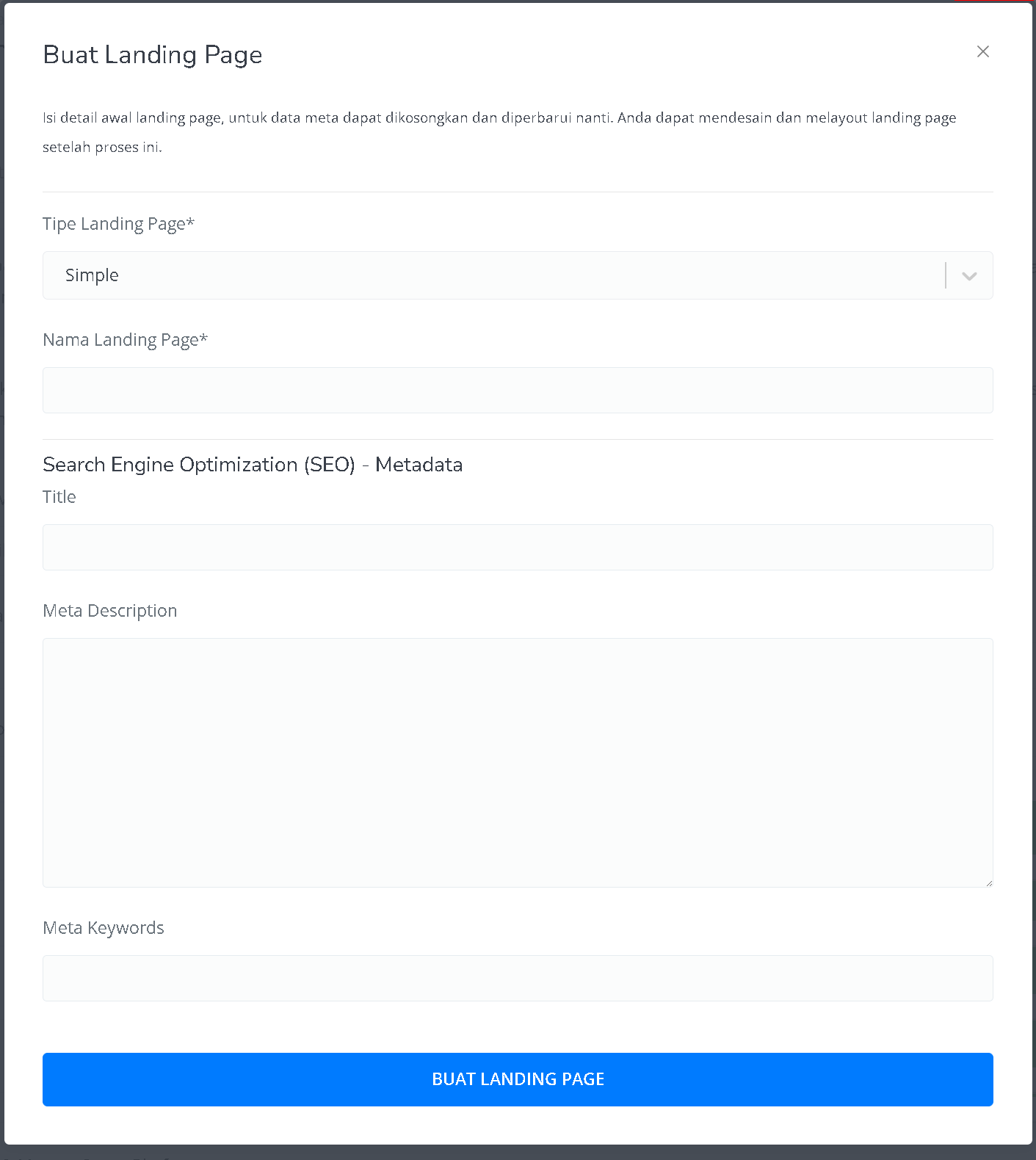
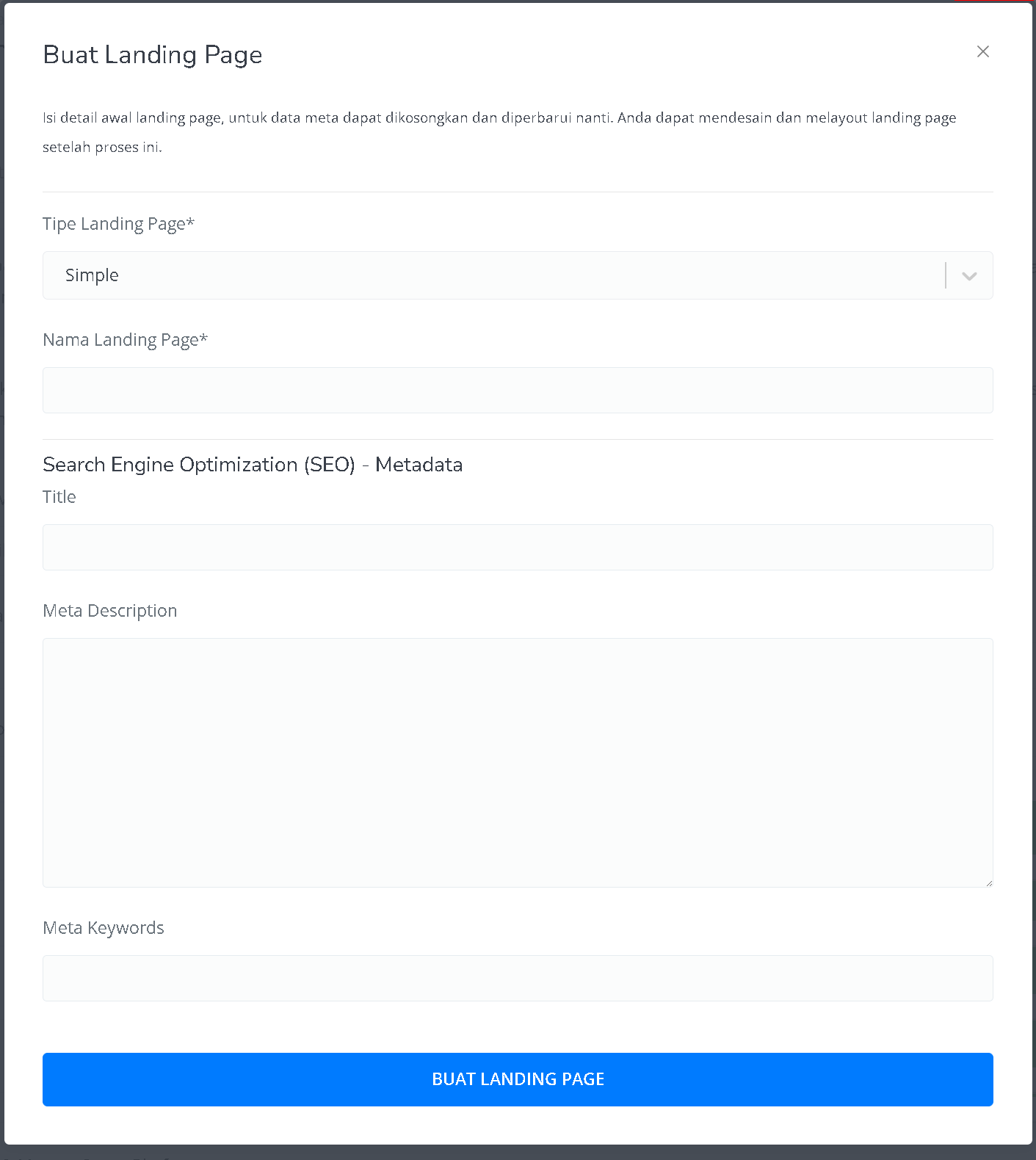
5
Access the Landing Page Details
After filling in the details and creating your page, you’ll be redirected to the Landing Page details page.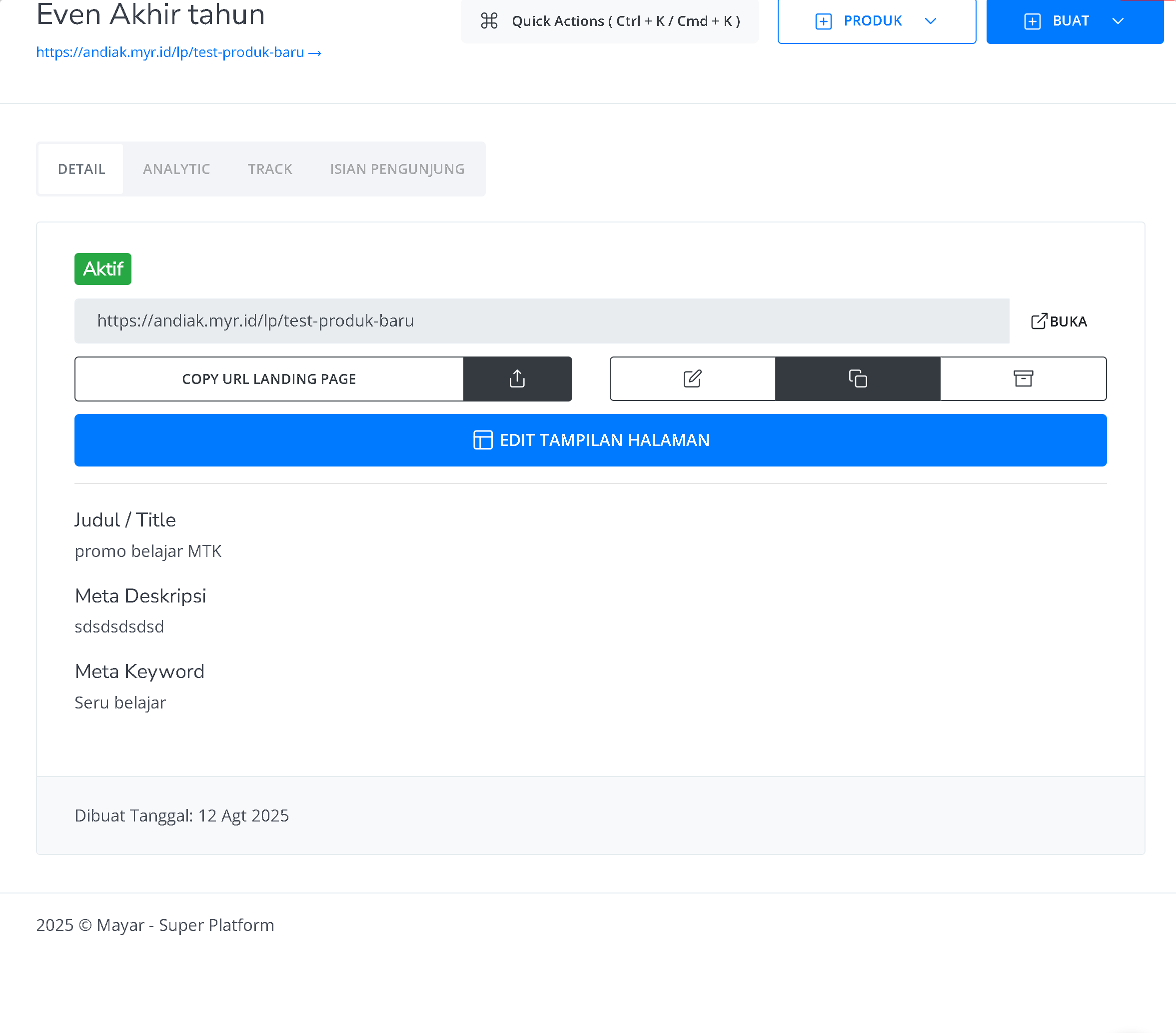
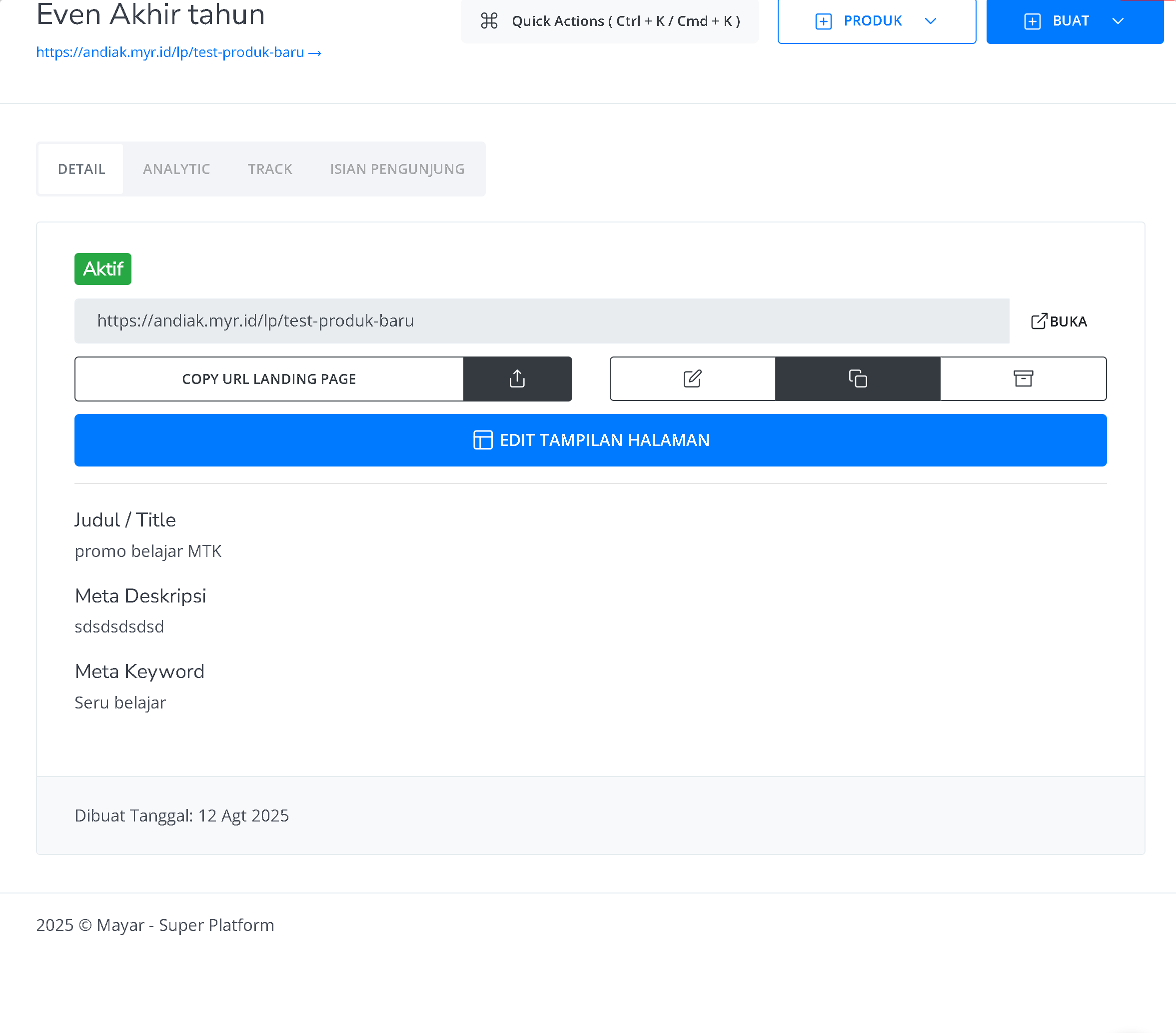
6
Edit the Landing Page Design
Click the blue button to start customizing your Landing Page.
7
Add and Customize Components
In the editor, you can add different components to enrich your Landing Page, such as Text, Button, Social Media Icon, FAQ, Countdown, and Divider from the General category; YouTube, TikTok, Tweet, Spotify, Banner, and Carousel from the Media category; Catalog, Product, Product Card, Email Subscribe, Support, Promo Code, Form, and WhatsApp Chat from the Marketing category; as well as HTML Embed and Iframe from the Other category. You can choose to design from scratch or use a ready-made template, and then adjust the design by customizing elements like colors, patterns, and animations.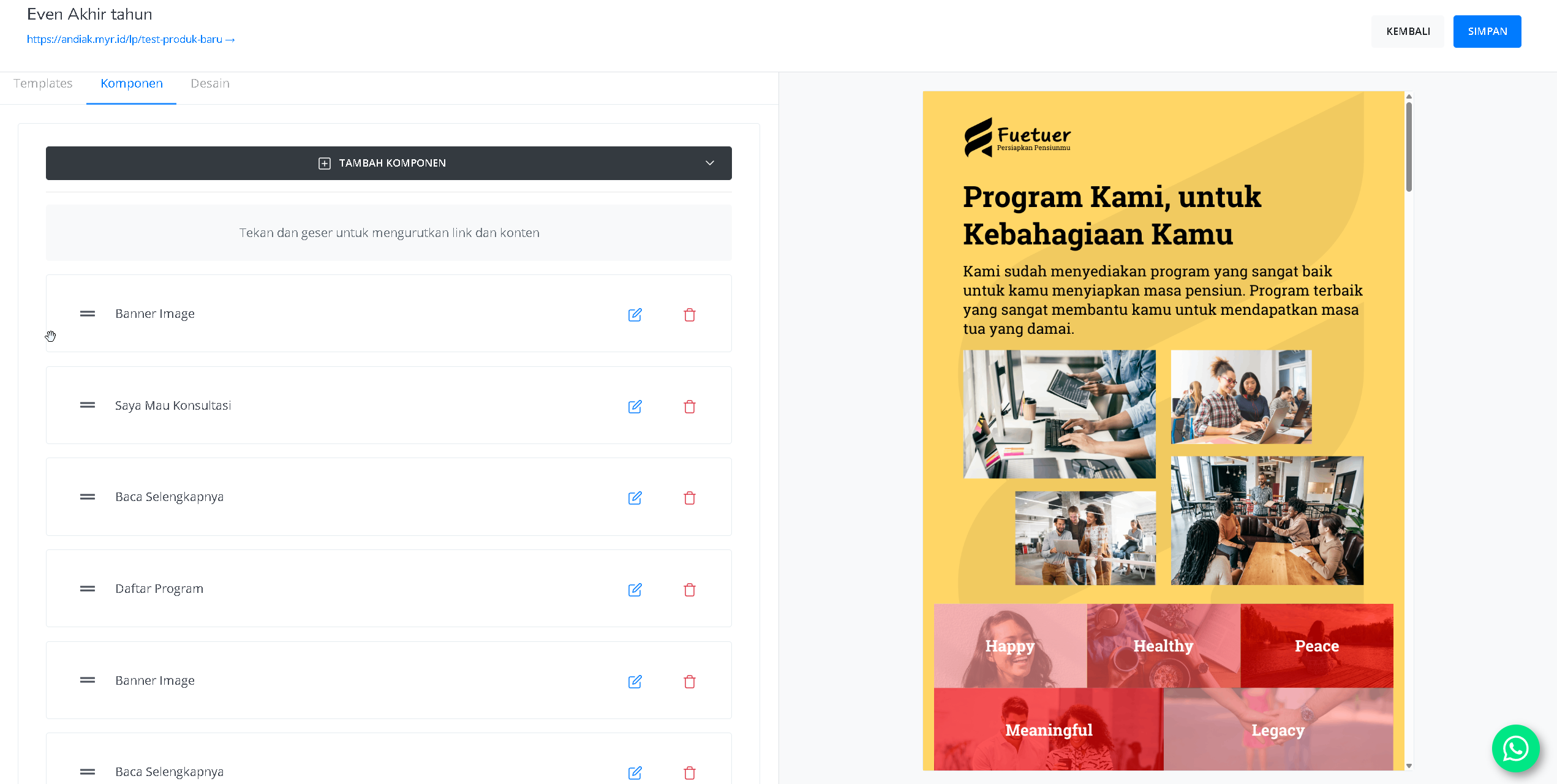
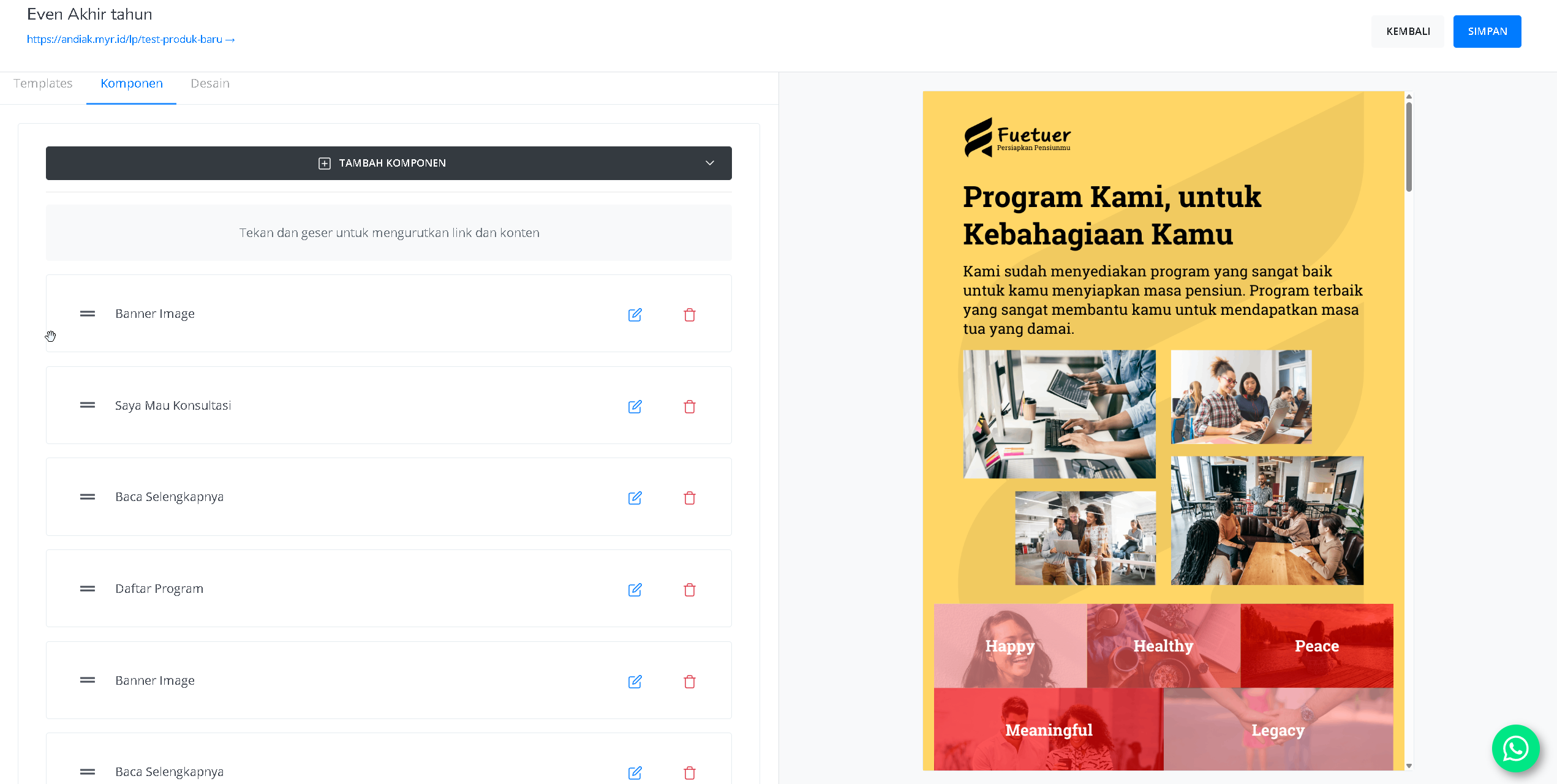
8
Finish
Once everything is set, access the link at the bottom-left corner of the page to preview your Landing Page. Congratulations—you’ve successfully created your Landing Page in Mayar!